Unlock the Power of PPT Full Form and Enjoy the Benefits!
PPT full form
The full form of PPT is Powerpoint Presentation, a presentation software product developed by Microsoft. It is a popular tool for creating professional presentations, slideshows, and videos. It is commonly used to deliver lectures, speeches, and seminars in schools, universities, and businesses.
PowerPoint is a presentation program that is part of the Microsoft Office suite, which includes Word, Excel, and Access. It creates slideshows with text, images, animation, and other media. Professionals, educators, and students use it to deliver effective presentations.
Index of topics in this blog
- Features of Powerpoint presentation
- Uses of powerpoint presentation
- How to create a presentation
- Benefits of a powerpoint presentation
Definition of Powerpoint
PowerPoint is a tool for creating presentations that combine text, graphics, animation, and other media. It is commonly used for business presentations, lectures, and seminars. The software creates slideshows that can be presented in various ways, such as on-screen, printouts, or web.
It is the most popular presentation software used to create professional-looking presentations. It offers users powerful tools to create engaging and interactive presentations.
Features of PPT full form presentation
PowerPoint is feature-rich software that has been designed to create professional-looking presentations. It includes features such as:
- Templates: PowerPoint provides users with various templates to help create professional-looking presentations.
- Animations: PowerPoint allows users to add animations to their slides to make them more engaging.
- Themes: PowerPoint gives users a selection of themes to customize their presentations.
- Charts and Diagrams: PowerPoint enables users to create charts and diagrams to illustrate data and concepts.
- Transitions: PowerPoint gives users a selection of transitions to add movement to their slides.
- Audio and Video: PowerPoint allows users to add audio and video clips to their presentations.
Uses of PPT full form presentation
PowerPoint is used by professionals, educators, and students in a variety of settings. It is commonly used to create:
• Business presentations: PowerPoint is used to create professional-looking presentations for businesses. It presents information to customers, clients, CEO, CFO and potential investors.
• Lectures and Seminars: PowerPoint is used to create lectures and seminars at universities and schools. It is used to present complex concepts engagingly and interactively.
• Tutorials: PowerPoint creates tutorials for learning new skills and concepts. It is used to teach students step-by-step instructions on how to complete tasks.
• Videos: PowerPoint is used to create videos for businesses and organizations. It is used to create promotional, explainer, and training videos.
Functions of PowerPoint presentation
PowerPoint is a powerful tool that has a variety of functions. It is used to create presentations, slideshows, and videos. It also includes templates, animations, themes, charts and diagrams, transitions, and Audio and video.
PowerPoint can be used to create various presentations, including business presentations, lectures, seminars, tutorials, and videos. It is a powerful tool that can be used to create engaging and interactive presentations.
How to create a PowerPoint presentation
Creating a PowerPoint presentation is simple and easy. To create a presentation, users must
- Create a new presentation: Select File > New. This will open a blank presentation.
- Choose a Template: The best way to get started is by choosing a template. Microsoft PowerPoint offers hundreds of templates you can use to create your slides.
- Add content to the presentation: This can include text, images, animations, charts and diagrams, transitions, Audio and video.
- Users can customize the presentation by changing the theme, font, and background.
- Once the presentation is complete, users can preview and save it. To preview the presentation, users must select File> Preview. To save the presentation, users must select File> Save.
- Practice & Rehearse Before delivering your presentation in front of an audience, practice it multiple times until you feel confident in what you are saying. You can also use rehearsal mode in PowerPoint, which allows you to practice with timing so that you know exactly how long each slide should take before moving on to the next one.
Tips for creating an effective PowerPoint
Creating an effective PowerPoint presentation requires planning and preparation. Here are some tips to help you create an effective presentation:
- Plan your presentation: Spend time planning your presentation before creating it. Make sure to include the most critical information and keep it organized.
- Use visuals: Use visuals to help illustrate your points and make your presentation more engaging.
- Keep it simple: Keep your presentation straightforward. Use simple language and avoid adding unnecessary text or visuals.
- Practice: Rehearse your presentation so that you are familiar with it and can deliver it confidently.
- Use transitions: Use transitions to add movement and interest to your presentation.
- Use animations: Use animations to help illustrate your points and make your presentation more engaging.
- Tell a story: Use storytelling to help illustrate your points and keep your audience engaged.
Examples of PowerPoint presentation
PowerPoint presentations are used in a variety of settings. Here are some examples of PowerPoint presentations:
- Business presentations: Business presentations are used to present information to customers, clients, and potential investors.
- Lectures and seminars: Lectures and seminars are used to present complex concepts and ideas to students.
- Tutorials: Tutorials are used to teach students step-by-step instructions on how to complete tasks.
- Promotional videos: Promotional videos are used to promote products, services, and events.
- Training videos: Training videos teach employees new skills and concepts.
- Explainer videos: Explainer videos are used to explain complex concepts in simple terms.
What are some advanced PowerPoint tips and tricks?
1. To create a custom animation, go to the Animation Pane and click Add Animation. You can choose from various animations, such as Entrance, Emphasis, or Exit.
2. To format text as superscript or subscript, highlight the text you want to format and select either Superscript or Subscript from the Format Text menu.
3. If you want to hide specific slides from view, go to the Slide Show menu and select Hide Slide. This is a great way to keep sensitive information private during a presentation.
4. If you want to change the order of your slides, drag and drop them into the desired position in the Slide Sorter
Benefits of using PowerPoint presentation
PowerPoint is a powerful tool that has a variety of benefits. It is used to create professional-looking presentations, slideshows, and videos. Here are some of the benefits of using PowerPoint:
• It is cost-effective: PowerPoint is a tool available for free with Microsoft Office.
• It is easy to use: PowerPoint is easy to use and doesn't require coding or technical knowledge.
• It is versatile: PowerPoint can be used to create a variety of different types of presentations.
• It is engaging: PowerPoint allows users to add animations, transitions, and audio and video clips to their presentations to make them more engaging.
• It is interactive: PowerPoint enables users to create interactive presentations that can be used in various ways.
Conclusion
PowerPoint is a powerful presentation software product developed by Microsoft. It is used to create professional-looking presentations, slideshows, and videos. It is feature-rich software that includes features such as templates, animations, themes, charts and diagrams, transitions, and Audio and video. It is commonly used for business presentations, lectures, seminars, tutorials, and videos.
PowerPoint is a cost-effective, easy-to-use, and versatile tool for creating engaging and interactive presentations. It has various benefits, such as being cost-effective, easy to use, and versatile. It also enables users to add animations, transitions, and audio and video clips to their presentations to make them more engaging.
Also Read full form of
If you're looking for a powerful tool to create professional-looking presentations, slideshows, and videos, then PowerPoint is a great choice. Professionals, educators, and students use it to deliver effective presentations. So, if you're looking for presentation software, consider using PowerPoint.
FAQs
ACCA blogs
Follow these links to help you prepare for the ACCA exams
IFRS blogs
Follow these blogs to stay updated on IFRS
Formats
Use these formats for day to day operations
- Account closure format
- Insurance claim letter format
- Transfer certification application format
- Resignation acceptance letter format
- School leaving certificate format
- Letter of experience insurance
- Insurance cancellation letter format
- format for Thank you email after an interview
- application for teaching job
- ACCA PER examples
- Leave application for office
- Marketing manager cover letter
- Nursing job cover letter
- Leave letter to class teacher
- leave letter in hindi for fever
- Leave letter for stomach pain
- Leave application in hindi
- Relieving letter format
Interview questions
Link for blogs for various interview questions with answers
- Strategic interview questions
- Accounts payable interview questions
- IFRS interview questions
- CA Articleship interview questions
- AML and KYC interview questions
- Accounts receivable interview questions
- GST interview questions
- ESG Interview questions
- IFRS 17 interview questions
- Concentric Advisors interview questions
- Questions to ask at the end of an interview
- Business Analyst interview questions
- Interview outfits for women
- Why should we hire you question
leave application format
- Leave application for office
- Leave application for school
- Leave application for sick leave
- Leave application for marriage
- leave application for personal reasons
- Maternity leave application
- Leave application for sister marriage
- Casual leave application
- Leave application for 2 days
- Leave application for urgent work
- Application for sick leave to school
- One day leave application
- Half day leave application
- Leave application for fever
- Privilege leave
- Leave letter to school due to stomach pain
- How to write leave letter
Insurance blogs
- Sample letter of appeal for reconsideration of insurance claims
- How to increase insurance agent productivity
- UAE unemployment insurance
- Insurance cancellation letter
- Insurance claim letter format
- Insured closing letter formats
- ACORD cancellation form
- Provision for insurance claim
- Cricket insurance claim
- Insurance to protect lawsuits for business owners
- Certificate holder insurance
- does homeowners insurance cover mold
- sample letter asking for homeowner right to repair for insurance
- Does homeowners insurance cover roof leaks
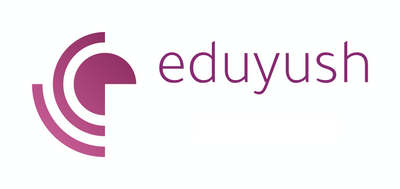
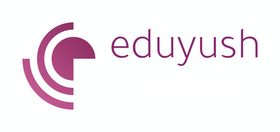




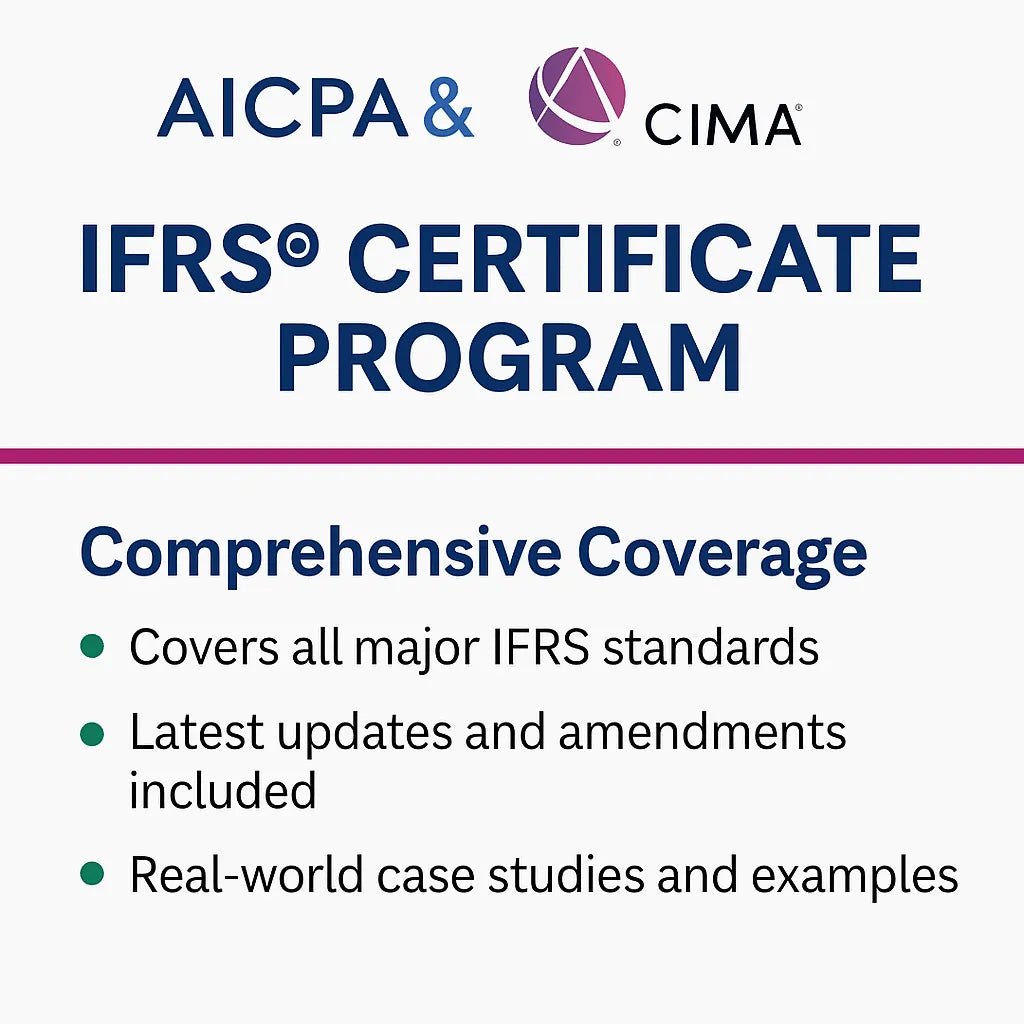





Leave a comment