75 Excel Interview Questions: Mastering Essential Skills
Excel interview questions
Excel Interview Questions: Master the essentials for success.
Excel remains an indispensable tool in the business world, with its powerful features for data analysis, financial modelling, and reporting. Proficiency in Excel is often a prerequisite for roles in finance, accounting, marketing, and even non-traditional roles where data management is critical.
To help you prepare for your following job interview, we've compiled a list of common Excel interview questions and provided insights on how to answer them effectively. Whether you're a seasoned pro or looking to improve your skills, this guide will help you confidently navigate the interview.
Sayonara,! The Top Exit Interview Questions You Need to Ask
On this page
- 20 basic Excel interview questions for freshers
- 25 Intermediate excel interview questions and answers
- 20 Advanced Excel interview questions
- 10 Excel interview questions for data analyst
75+ MS Excel interview questions with answers
20 basic Excel interview questions for freshers
These questions cover the basics of Excel and are typical of what might be asked in a beginner-level interview. Practice answering these questions and working with Excel to become more familiar with its features and functions
1. What is Microsoft Excel?
Answer: Microsoft Excel is a spreadsheet program used for calculations, making charts, and recording data about various business processes.
2. What are cells in Excel?Answer: A cell is the basic unit for storing data in Excel, defined by the intersection of a row and a column.
3. What is a formula in Excel?Answer: A formula is an expression used to calculate the value of a cell. For example, =A1+A2 adds the values in cells A1 and A2.
4. Can you name different data types in Excel?Answer: Excel's primary data types include numbers, text, dates, and formulas.
5. What is a function in Excel?Answer: A function is a predefined formula in Excel designed to perform specific calculations using specific values, called arguments, in a particular order.
6. What does the SUM function do?Answer: The SUM function adds all the numbers in a range of cells and returns the total.
7. How do you reference a cell in formulas?Answer: You reference a cell by its address, which consists of the column letter and row number, like A1.
Power Up Your Interviews: Answering the Toughest Power BI Questions
8. What is the difference between relative and absolute cell references?Answer: A relative cell reference changes when a formula is copied to another cell, while an absolute cell reference remains the same, denoted by $, like $A$1.
9. Explain the use of the $ symbol in Excel formulas.Answer: The $ symbol creates absolute cell references that do not change when copied or moved formulas.
10. What is a range in Excel?Answer: A range is a selection of two or more cells.
11. How can you sort data in Excel?Answer: Data can be sorted in Excel using the Sort feature, allowing you to organise data alphabetically, numerically, or by date.
12. What is filtering in Excel?Answer: Filtering in Excel allows you to display only the rows that meet specific criteria, hiding the rest.
13. What is a Pivot Table?Answer: A Pivot Table is a tool that allows you to reorganise and summarise large amounts of data in a spreadsheet.
14. What are charts in Excel?Answer: Charts are visual representations of data in Excel, allowing you to illustrate and compare different data sets visually.
15. What is conditional formatting?Answer: Conditional formatting in Excel allows you to automatically apply formats—such as colours, icons, or data bars—to cells based on their values.
16. How do you merge cells, and why would you do it?Answer: Cells can be merged using the "Merge & Center" feature to combine multiple cells into one larger cell, often used for creating titles or headings.
17. What is data validation?Answer: Data validation is a feature in Excel that allows you to control the type of data or the values that users enter into a cell.
18. How can you protect an Excel sheet?Answer: You can protect an Excel sheet by right-clicking on the tab, choosing "Protect Sheet," and setting a password to prevent others from making changes.
19. What is the difference between "Cut" and "Copy" operations in Excel?Answer: "Cut" removes the selected data from the original location and moves it to a new location. At the same time, "Copy" duplicates the selected data to a new location without removing it from the original location.
20. How do you insert a row in Excel?Answer: You can insert a row by right-clicking on the row number where you want the new row to appear and selecting "Insert" from the context menu.
40 AML KYC Interview Questions - Keep Your Financial Institution Secure
25 Intermediate excel interview questions and answers
These questions test your understanding of Excel's functionality beyond the basics, touching on data management, analysis, and visualisation tools.
1. Explain the difference between COUNT, COUNTA, and COUNTIF functions.Answer: COUNT counts cells containing numbers, COUNTA counts all non-empty cells, and COUNTIF counts cells that meet a specified condition.
2. What are Excel Tables, and what are their advantages?Answer: Excel Tables are structured ranges that offer enhanced data management capabilities. Advantages include more accessible data analysis, automatic expansion for new data, and built-in filtering, sorting, and total row features.
3. Describe the VLOOKUP function and its limitations.Answer: VLOOKUP searches for a value in the first column of a range and returns a value in the same row from a specified column. Its limitations include the inability to look to the left, performance issues with large datasets, and incorrect results if the table needs to be sorted correctly when using approximate match.
4. How does the HLOOKUP function differ from VLOOKUP?Answer: HLOOKUP searches for a value in the first row of a table or range and returns a value in the same column from a specified row. Unlike VLOOKUP, which searches vertically, HLOOKUP searches horizontally.
5. What is an array formula, and how do you enter one?Answer: An array formula performs multiple calculations on one or more items in an array and can return either single or multiple results. You enter an array formula by pressing Ctrl+Shift+Enter, which surrounds the formula with curly braces {}.
6. Can you explain what a pivot chart is?Answer: A pivot chart is a visual representation of a Pivot Table, allowing for dynamic changes in data analysis and visualisation by pivoting.
7. Describe the use and functionality of the INDIRECT function.Answer: The INDIRECT function returns a cell reference specified by a text string, allowing you to create formulae that can adjust dynamically to the contents of other cells.
Top 40 Accounts Payable Interview Questions - Get Ready to Ace Your Interview
8. What are dynamic arrays, and how do they work in Excel?Answer: Introduced in Excel Office 365, dynamic arrays allow you to work with arrays returned by an array formula across multiple cells based on the formula's input. They spill over into neighbouring cells automatically.
9. How do you create and use a macro in Excel?Answer: Macros are created using the Visual Basic for Applications (VBA) editor or recorded with the Macro Recorder. They automate repetitive tasks by recording a sequence of Excel commands.
10. What is conditional formatting, and can you give an example?Answer: Conditional formatting automatically formats cells based on specified criteria. For example, you can highlight all cells in a range that exceeds a specific value.
11. Explain the IFERROR function and its usefulness.Answer: The IFERROR function returns a custom result when a formula generates an error and a standard result when no error is detected. It's useful for cleaner error handling in formulae.
12. What are slicers, and how do they relate to PivotTables?Answer: Slicers are visual filters for PivotTables (and other data like tables and PivotCharts) in Excel. They allow users to filter easily and segment data in an interactive way.
13. Describe the process of consolidating data in Excel.Answer: Data consolidation in Excel involves combining data from multiple sources into a single destination. This can be done using the Consolidate tool, which allows for data summarisation based on position or category.
14. How do you create a dropdown list in Excel?Answer: A dropdown list is created using the Data Validation feature, where you can specify a range of values or a named range as the source for the list.
15. What is a workbook, and how is it different from a worksheet?Answer: A workbook is an Excel file containing one or more worksheets (tabs). A worksheet is a sheet within a workbook where data is entered and stored.
16. Explain the purpose of the $ symbol in cell references.Answer: The $ symbol in cell references creates an absolute reference, which doesn't change when the formula is copied or moved to another cell.
17. How do you prevent errors from appearing in formulas?Answer: You can prevent errors using functions like IFERROR or ISERROR to catch and handle errors, ensure data validity, and use data validation to restrict data entry.
18. How can you link data between different Excel workbooks?
Answer: To link data between different workbooks, you can use external references or links by creating a formula that references a cell in another workbook. The syntax is [WorkbookName]SheetName!CellAddress. Ensure both workbooks are open when creating or updating links for accurate data retrieval.
19. Describe the SUBTOTAL function and when you might use it.Answer: The SUBTOTAL function returns a summary statistic (such as sum, average, count) for a range, excluding rows that are not included in the result of a filter. It's beneficial in filtered lists or tables to perform calculations only on visible data.
20. What is the difference between the "Find" and "Replace" functionalities and the "Filter" feature in Excel?Answer: The "Find and Replace" functionalities allow users to search for specific content in the workbook and replace it with different content if needed. In contrast, the "Filter" feature enables users to display only the rows that meet specific criteria and hide the others. "Find and Replace" is used for editing content, whereas "Filter" is used for analysing and viewing specific subsets of data.
Don't Be Caught Unprepared: 30 Accounts Receivable Interview Questions
21. Explain how to use the "Text to Columns" feature.Answer: The "Text to Columns" feature splits text from one column into multiple columns based on a specified delimiter (such as a comma, space, or custom character) or fixed width. This is useful for separating combined data, like full names, into first and last names or addresses into separate components.
22. What are Excel's "Flash Fill" and "AutoFill" features, and how do they differ?Answer: "Flash Fill" automatically fills in data when it detects a pattern in your actions, such as formatting or separating data in adjacent columns. "AutoFill" extends a series of numbers, dates, or text based on a pattern you establish by dragging the fill handle. While "AutoFill" requires a pattern to be manually started by the user, "Flash Fill" attempts to recognise and complete the pattern automatically after you start typing.
23. How do conditional statements work in Excel, and can you provide an example using the IF function?Answer: Conditional statements in Excel execute different actions based on whether a condition is true or false. The IF function is a primary example: =IF(condition, value_if_true, value_if_false). For instance, =IF(A1>B1, "Greater", "Lesser or Equal") checks if the value in A1 is more significant than B1; if true, it returns "Greater"; otherwise, it returns "Lesser or Equal".
24. Describe how to create and modify charts in Excel.Answer: To create a chart, select the data range you want to chart, go to the Insert tab, and choose the type of chart you want to create from the Charts group. Excel will insert the chart into your worksheet. You can modify the chart by selecting it and using the Chart Tools on the Ribbon, which include Design, Layout, and Format tabs for customising various elements like the chart style, layout, data labels, and legend.
25. What is a named range, and how do you create one?
Answer: A named range is a descriptive name given to a cell or range of cells to make formulae easier to understand. You create one by selecting the range and typing a name into the Name Box or using the Define Name feature
Top 47 GST Interview Questions and How to Answer Them
20 Advanced Excel interview questions
These questions delve into Excel's advanced functionalities and applications, demonstrating a deep understanding of its capabilities and how they can be leveraged for sophisticated data analysis and decision-making processes.
1. Explain the difference between a dynamic array and a traditional array formula. How do dynamic arrays change Excel formula writing?Answer: Dynamic arrays allow formulas to return multiple results to a range of cells based on a single formula entered in one cell, automatically spilling over to adjacent cells. Traditional array formulas require pressing Ctrl+Shift+Enter and do not automatically resize. Dynamic arrays simplify formula writing by eliminating the need for manual cell range adjustments and complex CSE array formulas.
2. How can you utilise the XLOOKUP function? Compare it with VLOOKUP and INDEX MATCH.Answer: XLOOKUP is a modern function designed to replace VLOOKUP, HLOOKUP, and INDEX MATCH by searching a range or array for a match and returning the corresponding item from a second range or array. Unlike VLOOKUP, it can search in any direction, does not require the lookup value in the first column, and handles errors and approximate matches more intuitively.
3. Describe how to use the QUERY function in Excel. Give an example of its application.Answer: The QUERY function isn't natively available in Excel but is a powerful feature in Google Sheets that allows users to perform SQL-like queries on data. For Excel, similar functionality can be achieved through Power Query or database functions for complex data manipulation, such as filtering, sorting, and aggregating large datasets.
4. What are Excel Power Pivot and Power Query, and how do they enhance Excel's capabilities?Answer: Power Pivot allows users to perform robust data analysis and create sophisticated data models within Excel, using DAX (Data Analysis Expressions) for calculations. Power Query is a data connection technology that enables you to discover, connect, combine, and refine data across various sources. Both tools significantly enhance Excel's capabilities in handling large datasets and complex data analysis tasks beyond traditional Excel features.
5. How do you create a dashboard in Excel? Mention the key elements that should be included.Answer: Creating a dashboard involves summarising key performance indicators (KPIs) and metrics on a single canvas. Key elements include charts/graphs for data visualisation, pivot tables for data summary, slicers/timelines for interactive filtering, and conditional formatting to highlight critical data. The design should be clean, with a thoughtful layout and interactive elements for user-friendly navigation.
6. Explain the concept of data normalisation in Excel and its importance.Answer: Data normalisation involves organising data to reduce redundancy and improve data integrity. It's essential for ensuring accuracy in reporting, simplifying data management, and optimising database storage. In Excel, normalisation might involve separating related data into logical tables and establishing relationships, which is crucial for accurate PivotTable reporting and analysis.
7. Discuss the use of macros for automating tasks in Excel. Provide an example scenario where a macro could be beneficial.Answer: Macros automate repetitive tasks, saving time and reducing errors. An example scenario could be generating monthly reports: a macro could automate data importation, apply specific formatting, perform calculations, and generate charts, executing these steps with a single command.
8. What is DAX, and how is it used in Excel?Answer: DAX (Data Analysis Expressions) is a collection of functions, operators, and constants for calculating and creating new data in Power Pivot tables. DAX creates calculated columns, custom measures, and aggregations in Power Pivot data models, enhancing Excel's data analysis capabilities.
9. How can you implement error handling in Excel formulas?Answer: Error handling in Excel formulas can be managed using IFERROR or ISERROR to catch errors and return an alternative result. For example, =IFERROR(VLOOKUP(value, range, col_index, FALSE), "Not Found") returns "Not Found" instead of an error if the VLOOKUP fails.
10. Describe the process of importing and transforming data using Power Query.Answer: Power Query is used for data importation, transformation, and cleansing in Excel. The process involves connecting to a data source, importing data, and using Power Query Editor to apply transformations like filtering, sorting, merging, pivoting, and cleaning data before loading it into an Excel sheet or data model for analysis.
11. How do you create and use custom functions in Excel?Answer: Custom functions in Excel are created using VBA (Visual Basic for Applications). By writing a script in the VBA editor, you can define a function with specific logic that can be used in Excel formulas. This is useful for creating complex calculations not supported by built-in Excel functions.
12. Explain the concept of a data model in Excel and its benefits.Answer: A data model in Excel is a collection of tables and their relationships, allowing for complex data analysis across multiple tables without needing to join them in a single table. Benefits include handling large volumes of data efficiently, performing complex calculations using DAX, and creating comprehensive reports and dashboards.
13. What is the purpose of the Excel Solver tool, and how do you use it?Answer: The Solver tool is used for optimisation in Excel, helping to find the best solution to a problem by changing multiple inputs to achieve a specified goal. It's used in scenarios like minimising costs, maximising profits, or setting a specific target for a formula by adjusting the values of variables within constraints.
14. How can you secure and restrict access to an Excel workbook?Answer: You can secure an Excel workbook by setting a password for opening the workbook, protecting sheets and the workbook structure to prevent unauthorised changes, and using the "Encrypt with Password" feature to encrypt the file.
15. Describe using Excel's "What-If Analysis" tools, including scenarios and data tables.Answer: "What-If Analysis" tools in Excel include Scenarios, Data Tables, and Goal Seek. Scenarios allow you to store and compare different sets of data values. Data Tables help analyse how changing two variables affects a formula's outcome. Goal Seek finds the input value needed to achieve a specific goal.
16. What is the difference between using PivotTables and Power Pivot?Answer: PivotTables are Excel's tool for summarising data from a table or range in a compact, flexible summary. Power Pivot extends PivotTables by allowing data analysis and modelling across multiple tables of data, handling millions of rows with advanced calculations using DAX.
17. How can you optimise the performance of an Excel workbook containing large datasets?Answer: To optimise performance, you can use Power Query and Power Pivot for handling large datasets, minimising the use of volatile functions, using Excel's binary format (.xlsb), and simplifying complex formulas. Additionally, turning off automatic calculations for large workbooks can improve performance.
18. Explain the use of slicers and timelines in Excel.Answer: Slicers and timelines are interactive tools used with PivotTables, PivotCharts, and Excel Tables to filter data. Slicers provide buttons to click to filter data. At the same time, timelines offer a graphical way to filter data based on dates, making reports interactive and user-friendly.
19. Discuss the functionality and application of the OFFSET function in dynamic range definitions.Answer: The OFFSET function returns a reference to a range offset from a starting cell or range of cells by a specified number of rows and columns. It helps create dynamic ranges that adjust automatically as data changes, such as in charts or named ranges.
20. How do you use conditional formatting with formulas to highlight specific conditions?Answer: Conditional formatting with formulas allows you to apply formatting based on complex criteria. For example, to highlight cells where the value is greater than the average of the range, you can use a formula like =A1>AVERAGE($A$1:$A$10). This dynamically applies formatting based on the condition specified by the formula.
10 Excel interview questions for data analyst
These questions are designed to gauge a candidate's proficiency in Excel related to data analysis, covering aspects from data preparation and analysis to visualisation and reporting.
1. How do you handle large datasets in Excel, and what are the limitations?
Answer: Handling large datasets in Excel involves using tools like Power Query to import and process data efficiently and Power Pivot to analyse data models. Excel's limitations include a row limit of 1,048,576 and a column limit of 16,384 (XFD) in a worksheet, and performance may degrade with massive datasets or complex calculations.
2. Describe a complex data analysis you've performed in Excel. What functions and tools did you use?Answer: This answer will vary based on personal experience. A good response should detail the use of advanced functions like INDEX MATCH, SUMIFS, or array formulas, and tools like PivotTables, Power Query, and Power Pivot. Mentioning VBA for automation or DAX for data modelling in Power Pivot showcases advanced skills.
3. Explain how you would use Excel to forecast data trends.Answer: Excel's forecasting capabilities can be utilised through functions like FORECAST.LINEAR, or the Forecast Sheet, feature employs Exponential Smoothing (ETS) algorithms. Data analysts might also use regression analysis with the Analysis ToolPak add-in for more complex forecasting models.
4. How do you ensure the accuracy and integrity of data in Excel?Answer: Ensuring data accuracy involves using data validation rules to restrict data entry, employing conditional formatting to identify outliers or errors visually, and regularly auditing formulas and data connections. Cross-referencing data with source documents and using checksums or control totals can also help ensure integrity.
5. What strategies would you employ to optimise an Excel workbook's performance?Answer: Optimising performance includes minimising volatile functions (like INDIRECT, OFFSET), preferring INDEX MATCH over VLOOKUP for large datasets, using Excel tables for dynamic range references, and leveraging Power Pivot for large data models. Converting formulas to values where updates are unnecessary and optimising VBA code can also improve performance.
6. How would you visualise data in Excel to support decision-making?Answer: Visualisation in Excel can be achieved through charts, PivotCharts, conditional formatting, and dashboards that consolidate vital metrics and trends. Selecting the correct type of chart for the data and audience, such as line charts for trends, bar charts for comparisons, and heat maps for highlighting variances, is crucial for effective communication.
7. Can you explain the process of cleaning data in Excel?Answer: Cleaning data in Excel might involve removing duplicates, correcting data types, using Find and Replace for correcting inconsistencies, utilising Text to Columns for splitting data, and employing Power Query for more advanced cleaning operations like filtering, replacing null values, and transforming data formats.
8. Describe how you would merge data from multiple sources in Excel.Answer: Merging data can be accomplished with Power Query by importing data from various sources (databases, text files, web pages) and using its merge queries function to combine datasets based on standard keys. VLOOKUP, INDEX MATCH, and the newer XLOOKUP functions are options for easier merging tasks within Excel.
9. What method would you use to identify and analyse trends in a dataset using Excel?Answer: Identifying trends can be done by calculating moving averages, using conditional formatting to highlight trends, and creating trendlines in charts. PivotTables can summarise data to spot trends, and the FORECAST function can project future trends based on historical data.
10. How do you use PivotTables in Excel for complex data analysis?Answer: PivotTables are essential for summarising, analysing, exploring, and presenting data. Complex data analysis might involve
- grouping data,
- creating calculated fields or items,
- using slicers and timelines for interactive filtering and
- Connecting multiple tables in Power Pivot to analyse related data across different tables without flattening the data into a single table.
Closing Comments
In conclusion, this guide has covered a wide array of Excel interview questions, ranging from fundamental concepts to advanced techniques. Through these questions and answers, it's evident that Excel plays a vital role in various industries, offering powerful tools for data analysis and decision-making. As you prepare for your interview, remember that proficiency in Excel goes beyond knowing formulas—it's about understanding how to leverage its features effectively to solve real-world problems.
Armed with this knowledge, you'll be well-equipped to showcase your Excel skills and demonstrate your value as a competent user. Whether you're a beginner or an experienced analyst, Excel remains a cornerstone skill that can elevate your career prospects. Keep honing your skills, stay curious, and embrace the opportunities that Excel presents in your professional journey.
Interview Questions? Answers.
- Accounting Interview questions and answers
- Accounts receivable interview questions
- Accounts payable interview questions
- ESG Interview questions
- Forensic accountant interview questions
- Financial controller interview questions
- GST interview questions
- IFRS interview questions and answers
- IFRS 15 interview questions and answers
- IFRS 17 Interview Questions and answers
- IFRS 9 Interview Questions and Answers
- IFRS 16 Interview Questions and answers
- Managerial round interview questions and answers
- Blockchain interview questions for finance professionals
It's important to dress professionally for an interview. This usually means wearing a suit or dress pants and a button-down shirt for men, and a suit or a dress for women. Avoid wearing too much perfume or cologne, and make sure your clothes are clean and well-maintained.
It's best to arrive at least 15 minutes early for the interview. This allows you time to gather your thoughts and compose yourself before the interview begins. Arriving too early can also be disruptive, so it's best to arrive at the designated time or a few minutes early.
It's a good idea to bring a few key items to an interview to help you prepare and make a good impression. These might include:
- A copy of your resume and any other relevant documents, such as references or writing samples.
- A portfolio or sample of your work, if applicable.
- A list of questions to ask the interviewer.
- A notebook and pen to take notes.
- Directions to the interview location and contact information for the interviewer, in case you get lost or there is a delay.
t's generally not appropriate to bring a friend or family member to an interview, unless they have been specifically invited or are necessary for accommodation purposes.
If you are running late for an interview, it's important to let the interviewer know as soon as possible. You can try calling or emailing to let them know that you are running behind and to give an estimated arrival time.
If possible, try to give them a good reason for the delay, such as unexpected traffic or a last-minute change in your schedule. It's also a good idea to apologize for the inconvenience and to thank them for their understanding.
- It's generally a good idea to address the interviewer by their professional title and last name, unless they specify otherwise. For example, you could say "Mr./Ms. Smith" or "Dr. Jones."
Yes, it's perfectly acceptable to ask about the company's culture and benefits during the interview. In fact, it's often a good idea to ask about these things to get a better sense of whether the company is a good fit for you. Just make sure to keep the focus on the interview and not get too far off track.
It's okay to admit that you don't know the answer to a question. You can try to respond by saying something like: "I'm not sure about that specific answer, but I am familiar with the general topic and would be happy to do some research and get back to you with more information."
Alternatively, you can try to answer the question by using your own experiences or knowledge to provide context or a related example.
It's generally best to wait until you have received a job offer before discussing salary and benefits.
If the interviewer brings up the topic, you can respond by saying something like: "I'm open to discussing salary and benefits once we have established that we are a good fit for each other. Can you tell me more about the overall compensation package for this position?"
It's important to remember that employers are not allowed to ask questions that discriminate on the basis of race, religion, national origin, age, disability, sexual orientation, or other protected characteristics. If you are asked an illegal question, you can try to redirect the conversation back to your qualifications and skills for the job.
For example, you might say something like: "I'm not comfortable answering that question, but I am excited to talk more about my skills and experiences that make me a strong fit for this position."
It's okay to admit that you don't understand a question and to ask for clarification. You can try saying something like: "I'm sorry, I'm not sure I fully understand the question. Could you please clarify or provide some more context?"
At the end of the interview, thank the interviewer for their time and express your interest in the position. You can also ask about the next steps in the hiring process and when you can expect to hear back. Finally, shake the interviewer's hand and make sure to follow up with a thank-you note or email after the interview.
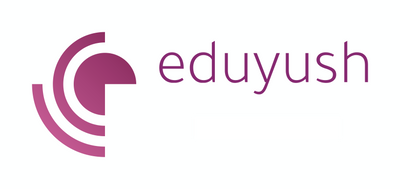
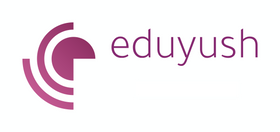





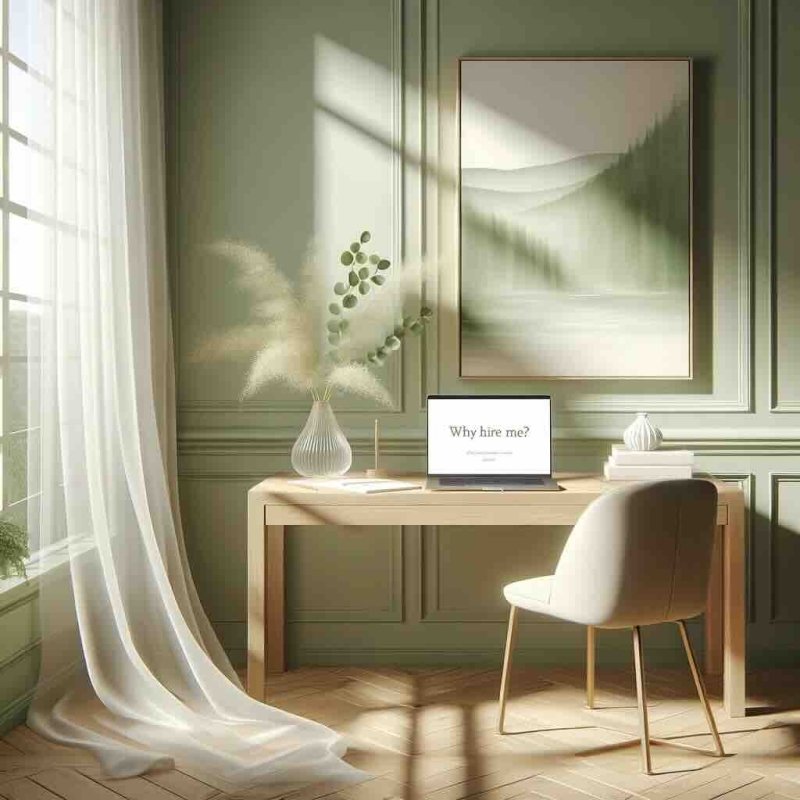
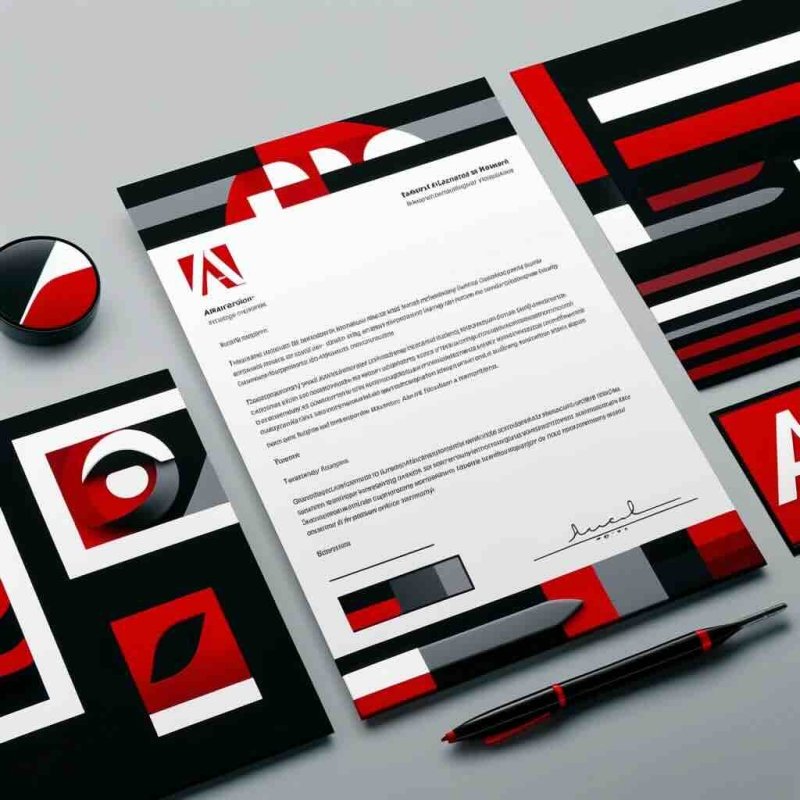




Leave a comment